| ACZoom Home | Tools - Legal and Privacy Policy |
Output in PostScript format
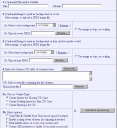
The term "cover" is used to represent the front door of a CD jewel case. The term "tray card" is used to represent the rear tray of the CD jewel case. It is a bit tricky to open the tray card to put an insert in there, but it can be done. Nowadays, there are "slim cd cases" available, these are half-height CD jewel cases. They do not have a removable tray card area, so only the front cover can be used for an insert. There is also the "Create Envelope for CD/DVD" option, which creates a foldable cut-out suitable for using as an envelope for a CD/DVD.
Inside inserts for DVDs are created by creating a foldable two-page insert, outside inserts are similar, except they also have a spine. Note that DVD inserts may not fit in Letter or A4 sized paper, a bigger paper size may be required.
The list of items is printed as the table of contents for the CD/DVD. Each item should be in a line by itself, each empty line counts as an item, this produces a line skip in the output. Adding empty lines between items or at the end of the list of items can be used to get the contents to lineup in columns. To indent a particular item, add spaces to the beginning of the line. In addition, each item can be printed using a normal font, a bold font, a italic font, or a bold italic font using code words in the first column of the item - see examples below.
Items are printed in a multi-column format, if the item is too big to fit in the column, the item text will be truncated, unless the option "Enable Scaling Down of Items" is selected - in which case, the entire item will be scaled down to fit in the column (note that for very large item texts, this may make the item unreadable!).
If you have a large number of items, it may also be useful to select the option to "Omit Title & Subtitle on Tray", which gives more space for the items.
This online interface produces Adobe PostScript or Adobe PDF output. The PostScript file can be printed on a PostScript printer, the PDF file on any printer if you have the free Adobe Acrobat Reader installed on your PC. This online interface also produces a black and white GIF image which is not suitable for printing, but is good enough for review purposes, so you can keep tweaking your input trying various combinations in the web form until you like the way it looks.
All the input text to cdlabelgen is assumed to be in ISO Latin1 format.
Many forms of barcodes are supported including the very common QR code and Code 39 types. The drop-down list in the online interface for this tool shows all supported types.
Barcode information:
Wikipedia: QR code
Wikipedia: Code 39
GD::Barcode::Image is the Perl module used for barcode generation.
Small number of items, Title, and Subtitle, with a Linux Penguin image as backgound image on the cover, and color recycle image as a logo on tray card, for a normal CD case.
Large (151) number of items,
No title, but Subtitle used, with MP3 image as a logo on the cover,
and "Music Notes 2" image as background on tray card,
for a normal CD case using a single page cover insert.
Also shown is same example,
but for a slim CD case using a folding two page cover
insert.
Even if you have a normal CD case, you may wish to print both types
of inserts
if you want a folding two-page front cover insert
instead of a single page insert for the cover in addition to the
tray card.
60 items with some bold-italic,
No title, but Subtitle present,
with "Music Notes 1" image as background on the cover, no image or logo
on the tray card,
for a normal CD case.
Here are the codes to use to change the font for an item - this
code must appear in the first column of the item's line, the code
itself is not printed in the output.
{#BI}
- make the item bold and italic
{#I}
- make the item italic
{#B}
- make the item bold
{#M}
- make the item monospaced
{#MB}
- make the item monospaced and bold
Very large (216) number of items, Title, and Subtitle used on the cover, but no Title or Subtitle printed on the tray card. Half the items are printed on the cover, rest on the tray. Items are printed using a variable size font, scaled down as necessary to make the entire item line fit in the column.
Very large (216) number of items, Title, and Subtitle used on the cover, but no Title or Subtitle printed on the tray card. All items printed on cover (front of envelope), none on the tray (rear of envelope). Items are truncated as necessary, and all items are printed using same size font.
Large (151) number of items, No title, but Subtitle used, with MP3 image as a logo on the cover, and "Music Notes 2" image as background on tray card, for a DVD case using a folding two page cover insert for the inside, or a insert with a spine for the outside.
Example 6a item list, Example 6b item list.
Example6a GIF - CD/DVD Label was created using this command options:
cdlabelgen --clip-items --no-tray-plaque --date "this can be a very longstring printed curved at bottom ... this can be a very long string ... this canbe a very long string" -c 'Collection 12' -s "list of english songs on cd" --tray-image "mp3.eps" --tray-image-scaleratio 0.5,-0.5,2 --cover-image "music2.eps"--cover-image-scaleratio 0.0 --page-offset 0.5,0.5 -f example5.txt -o example6a.ps --line-width 0 --create-cdlabel
cdlabelgen --clip-items --no-tray-plaque --date "this string will print curved at bottom" -s "linux distribution files" --tray-image "penguin.eps" --tray-image-scaleratio 0.2,-3.5,1.8 --cover-image "dvdlogo.eps" --cover-image-scaleratio 0.1,-0.6,2.1 --page-offset 0.5,0.5 -f example6.txt --cover-items 12 -o example6b.ps --create-cdlabel
Your printer or printer driver settings are most likely the source of this problem - they may be set to perform scaling, which will result in a invalid printout.
Adobe Acrobat Reader: When printing, there may be "Shrink oversized pages to Paper Size" option in the "Postscript Options" or "Copies and Adjustments" section - if this option exists, make sure it is unchecked.
This software prints standard CD insert sizes:
Cover: 4.75" x 4.72"
Tray: 5.4" x 4.6"
Tray End Caps: 0.25" and 0.38"
Envelope: 4.875" x 4.9"
This software prints standard DVD insert sizes:
Cover/Tray (Inside Insert): 4.823" x 7.185"
Cover/Tray (Outside Insert): 10.823" x 7.188", includes spine: 0.562"
If you need a non-standard size, you'll need to install and modify the software to meet your requirements.
If the output seems scaled down (both cover/tray equally incorrect), it is most likely some setting in your printer driver or printer itself that is causing the problem.
Note: CD/DVD Envelope or DVD inside and outside printouts may not fit in Letter or A4 sized paper - these may be cropped unless a larger paper is used to print them. These may also require use of the -y option which can be used to move the whole printout up or down on the page.
The web interface to cdlabelgen only offers the most common usage
options. For additional requirements, including:
the ability to specify color for the plaque background, title, subtitle, or
list of items,
the ability to scale
the tray background image to fill just the interior tray (and not the
end-caps),
the ability to print entire table of contents on the cover,
the ability to print arbitrary number of items on cover or on tray,
the ability print a date or custom text as part of the title,
etc.,
you can download the source code for this package, and use the
cdlabelgen and cdinsert-ps.pl scripts directly, here's the
cdlabelgen man page.
The source code is in Perl and PostScript,
and using it requires knowledge of Unix, Perl, Web Scripts, and
optionally, PostScript.
If you are not familiar with such tools, the source code will not
be of any help to you --
please note that
there is no technical support available for cdlabelgen/cdinsert.
The actual cdlabelgen program has more features than are supported through this online web interface, here's the cdlabelgen man page with complete details.
Online source code: cdlabelgen and cdinsert on GitHub.
The original version:
cdlabelgen version 1.5.0 : ![[bought to you by red-bean]](bean-brought.jpg)
| ACZoom Home |